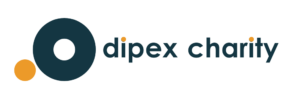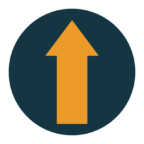This is the next blog in our series about conducting qualitative research remotely while on Covid-19 lockdown! Video interviews are used extensively on our website healthtalk.org. In fact, we have more than 25,000 video and audio clips on the website, all from qualitative research interviews recorded in people’s homes. Researchers around the world are working in the same way to create sister websites in 14 other countries (find out more about DIPEx International) and everyone is wondering how to continue doing research interviews remotely and filming them to go online.
What is the best platform for doing a research interview?
There are plenty of video conferencing tools out there – Slack, Microsoft Teams and Zoom to name a few. But what features do you need to consider for a research interview that you want to video for a public resource? We suggest the following:
- The ability to record
- Ability to keep the participant in the shot at all times (some will only record the person speaking, which could rule out using anything said while the interviewer is speaking)
- Can be used on desktop or mobile(cell)/tablet
- Storage of the recording – your requirements will vary depending on your institutional data protection policy. For some the location of the cloud storage may be an issue.
- Cost for you
- Free for participants
- Easy for participants to use
Whilst it is possible to use separate video conferencing and recording apps, it would be more straightforward to use an app that does both. With that in mind we will consider 3 apps that do this; Zoom, Skype and Microsoft teams.
Skype
Recording: Yes
Keeps the participant in the frame at all times for the recording: Yes, everyone is in shot. You would need to crop the interviewer out during editing.
Can be used on desktop or mobile/tablet: Yes
Storage of the recording: The recording is saved to the cloud and posted to the chat at the end of the call. All participants can access and download it for 30 days.
Cost for you: Free for 1:1 calls and recording
Free for participants: Yes
Easy for participants: No need to sign-up, just click a link from an email. They can use Skype in a browser (only Microsoft Edge or Google Chrome are supported) or install the app to their computer or mobile device.
Microsoft teams
Recording: Yes – any paid user can start recording when in meeting mode (not ‘call’ mode)
Keeps the participant in the frame at all times for the recording: Yes, everyone is in shot. You would need to crop the interviewer out during editing.
Can be used on a desktop pc or mobile/tablet: yes
Storage of the recording: The recording saves to the cloud, all meeting participants can access and download it.
Cost for you: £3.85 per month – You need to subscribe to Office 365 Business Essentials to be able to record.
Free for participants: Yes
Easy for participants: No need to sign-up, just click a link from an email. They can install Teams on their desktop or mobile device or use it in a browser (only Microsoft Edge or Google Chrome).
Zoom
Recording: Yes – only by the host or those who are given the ability by the host
Keeps the participant in the frame at all times for the recording: Yes, but the default is to show only the ‘active speaker’ so switch to ‘gallery view’ in settings (NB You can only do this if the host is using desktop – i.e. a laptop). Just crop out the interviewer afterwards in editing.
Can be used on desktop or mobile/tablet: Yes, but for recording purposes the host must be on laptop or pc (as above).
Storage of the recording: There is a setting to save the recording locally as an MP4 to your pc or in the cloud.
Cost for you: Free. The free plan gives you unlimited 1:1 meetings and recordings saved locally. (It’s €13.99 a month if you want to record to the cloud.)
Free for participants: Yes
Easy for participants: You can email a link and they need to set up an account. They need to download Zoom to their desktop or get the app on the phone/tablet.
Technical and filming issues
Technical support
Talk to the participant beforehand to work out whether they need any technical support or equipment. For example, a laptop (and webcam), smartphone or tablet. If a participant is unfamiliar with this kind of technology you may in fact want to suggest that someone helps them on the day of the interview. They may need step-by-step instructions.
Framing and lighting
When filming in person, you are in control of framing and lighting. Now you are relying on the participant. It might be useful to send the participants some visual guidance in advance and take some time at the start of the interview to suggest adjustments.
Good luck with your video interviews. Please get in touch with your questions or requests for other topics you would like us to tackle [email protected].
Find out more about us
Sign up to recieve our quarterly news letter, and get more information on working with us.
Thank you!
You have successfully joined our subscriber list.
Please check your spam folder for the link to confirm.